How to Fix a Computer That Keeps Restarting: Step-by-Step Guide (Windows & Mac)
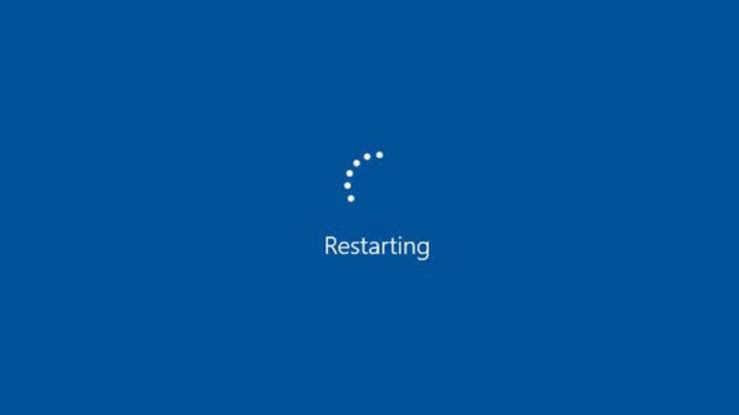
Is your computer restarting randomly or stuck in a reboot loop? Learn how to fix a computer that keeps restarting with this detailed troubleshooting guide for Windows and macOS.
How to Fix a Computer That Keeps Restarting (Complete Troubleshooting Guide)
A computer that constantly restarts can be incredibly frustrating especially when you’re in the middle of important work. Whether you’re using Windows or macOS, random restarts are often signs of deeper hardware, software, or system errors.
In this SEO-optimized blog post, you’ll learn how to fix a computer that keeps restarting, with easy-to-follow steps, common causes, and effective solutions to restore stability to your system.
Why Your Computer Keeps Restarting: Common Causes
Understanding the root of the issue is key to solving it. Here are the top reasons why your computer may be restarting on its own:
Faulty hardware or overheating 💾 Corrupt system files or software conflicts 🦠 Virus or malware infection ⚙️ Driver or BIOS issues 🔌 Faulty power supply or battery ⚡ System update problems or auto-restart settings
How to Fix a Computer That Keeps Restarting (Step-by-Step)
Step 1: Disable Automatic Restart (Windows Only)
This helps you see error messages instead of the system rebooting instantly.
Press Windows + R, type sysdm.cpl, and press Enter. Go to the Advanced tab. Under Startup and Recovery, click Settings. Uncheck Automatically restart under System failure. Click OK and restart your computer.
This allows you to identify issues like the Blue Screen of Death (BSOD).
Step 2: Check for Overheating
Overheating is one of the most common causes of auto-restart loops.
What to Do:
Ensure air vents are clean and not blocked Use a cooling pad for laptops Check internal fans for dust buildup Install temperature monitoring tools: Windows: HWMonitor or Core Temp Mac: iStat Menus or Macs Fan Control
Also see: How to Prevent Overheating in Laptops
Step 3: Run a Full Virus and Malware Scan
Viruses can force your computer to restart as a way to avoid detection or cause harm.
Recommended Tools:
Windows Defender (built-in) Malwarebytes Bitdefender
Run a full system scan and remove any threats detected.
Step 4: Update or Roll Back Drivers
A newly installed driver may be incompatible, causing random restarts.
On Windows:
Right-click Start > Device Manager Expand Display adapters, Network adapters, etc. Right-click each device and choose: Update driver Or Properties > Driver > Roll back driver if the issue started after an update
On macOS:
Updates are tied to macOS updates. Go to System Settings > Software Update
Step 5: Check the Power Supply (PSU or Battery)
A faulty PSU or battery can restart your PC without warning.
For desktops: Ensure your power supply unit (PSU) is providing stable power. Consider testing with a replacement. For laptops: Try removing the battery (if possible) and running directly on AC power.
Also check:
Loose or damaged power cables UPS or surge protector issues
Step 6: Perform a System File Check (Windows)
Corrupt system files can trigger reboots.
Steps:
Open Command Prompt as administrator Type: sfc /scannow Press Enter and wait for the scan to complete
This tool will repair or replace any corrupted system files.
Step 7: Boot into Safe Mode
Safe Mode loads minimal drivers and can help isolate the cause.
On Windows:
Press Shift + Restart > Troubleshoot > Advanced options > Startup Settings > Enable Safe Mode
On Mac:
Restart and hold Shift as the system boots
If your computer doesn’t restart in Safe Mode, a third-party app or driver may be the problem.
Step 8: Uninstall Recently Installed Programs or Updates
If the issue began after installing software or updates, remove them.
On Windows:
Settings > Apps > Installed apps Sort by Recently Installed and uninstall suspicious apps For updates: Settings > Windows Update > Update History > Uninstall updates
On macOS:
Use Launchpad or Applications folder to uninstall recently added apps
Step 9: Reset or Restore Your System
If all else fails, restore your system to a time before the issue began.
Windows:
System Restore: Control Panel > Recovery > Open System Restore Reset this PC: Settings > System > Recovery > Reset this PC
Mac:
Restart in macOS Recovery (Command + R) > Use Time Machine backup or Reinstall macOS
Bonus Tip: Check Event Logs (Advanced)
View system logs to find crash causes.
On Windows:
Press Windows + X > Event Viewer Check System logs for warnings and errors near the crash time
On macOS:
Use Console app to check system logs
Keep Your Computer Stable
If your computer keeps restarting, don’t ignore it—it could lead to data loss or hardware damage. Use this guide to troubleshoot the issue, and if needed, consult a professional technician.
Still stuck in a reboot loop? Share your system model and symptoms in the comments, and we’ll help you troubleshoot further!
