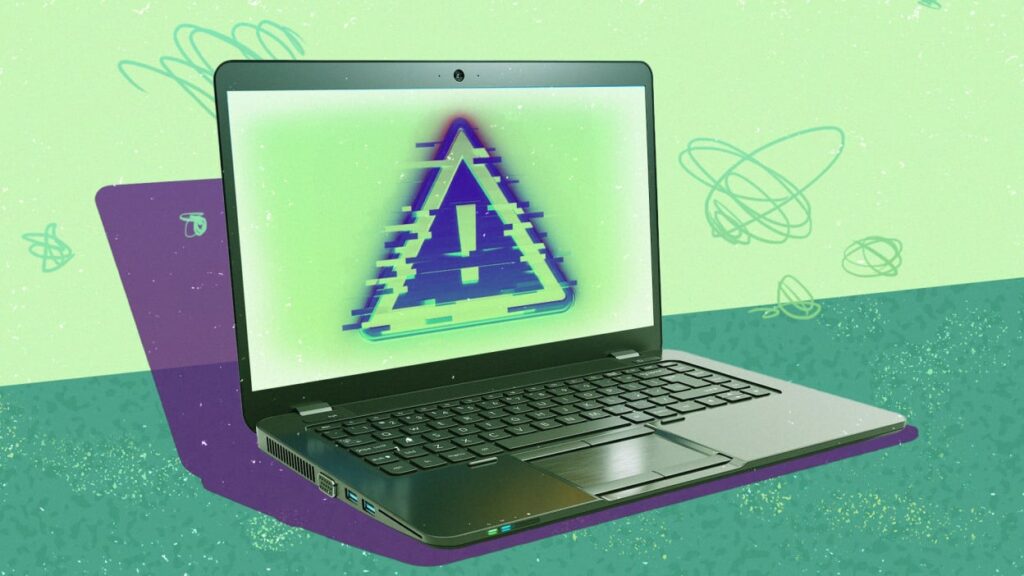
Learn how to remove malware from your computer quickly and safely. Follow this step-by-step malware removal guide for Windows and Mac to protect your system and data
Malware can slow down your computer, compromise your personal information, and even lock you out of your files. Whether it’s a virus, spyware, ransomware, or adware, taking quick action is critical.
In this guide, you’ll learn how to remove malware from your computer step-by-step, using free tools and safe methods for both Windows and macOS systems.
Signs Your Computer Might Be Infected
Before removing malware, here are some common warning signs:
- Slower system performance
- Frequent crashes or freezing
- Pop-up ads or browser redirects
- Unknown apps or toolbars installed
- Disabled antivirus or security warnings
Step-by-Step: How to Remove Malware from Your Computer
Step 1: Disconnect from the Internet
Unplug Ethernet or disable Wi-Fi. This prevents the malware from spreading, downloading more files, or sending your data to attackers.
Step 2: Boot into Safe Mode
Windows:
- Press Shift + Restart from the Start Menu.
- Go to Troubleshoot > Advanced Options > Startup Settings > Restart
- Select 4 or F4 for Safe Mode.
Mac:
- Turn off the Mac.
- Hold Shift while powering it on.
- Release once the Apple logo appears.
Step 3: Delete Temporary Files
Clearing temp files can help remove some malware and speed up scanning.
Windows:
- Open Run (Win + R) → type
temp,%temp%, andprefetch - Delete all files in those folders.
Mac:
- Use Finder > Go > Go to Folder → type
~/Library/Caches/and delete unneeded files.
Step 4: Run a Malware Scanner
Use trusted anti-malware tools. We recommend using two different scanners — one real-time antivirus and one dedicated malware remover.
Recommended Tools (Free):
- Malwarebytes – Excellent malware removal
- Microsoft Defender (Windows built-in)
- Bitdefender Free Edition
- ESET Online Scanner
- Avast or AVG (Free versions)
Related Post: Best Antivirus Tools for Windows and Mac in 2025
Step 5: Quarantine or Remove Threats
After the scan:
- Follow on-screen instructions to quarantine or remove threats.
- Restart your computer to complete the cleanup process.
Step 6: Uninstall Suspicious Programs
Go to your Control Panel (Windows) or Applications folder (Mac) and remove:
- Unknown or recently installed programs
- Browser toolbars or plugins you didn’t add
Use tools like Revo Uninstaller (Windows) to remove stubborn programs.
Step 7: Reset Web Browsers
Malware often hijacks your browser. Resetting your settings removes unwanted toolbars, search engines, and redirects.
Chrome:
- Go to Settings > Reset settings > Restore settings to their original defaults
Firefox:
- Go to Help > More Troubleshooting Info > Refresh Firefox
Safari (Mac):
- Go to Safari > Preferences > Extensions and remove unknown ones.
- Then Clear History and Website Data.
Step 8: Update Your Software and OS
After removal, ensure:
- Windows/macOS are fully updated
- Your browser and antivirus software are current
This closes security holes malware could exploit.
How to Prevent Malware in the Future
- Install Antivirus Software and keep it updated
- Avoid clicking unknown email links or attachments
- Don’t download pirated software
- Use a reliable ad blocker
- Back up your data regularly
Explore More Tips:
Malware removal doesn’t have to be overwhelming. With the right tools and careful steps, you can clean your system and regain full control. Make malware protection a regular part of your digital hygiene to avoid future infections.
FAQs
Q: Can I remove malware without antivirus software?
A: It’s possible, but not recommended. Manual removal is risky and may leave traces behind.
Q: What’s the difference between malware and a virus?
A: A virus is a type of malware. Malware includes all harmful software like ransomware, spyware, trojans, and more.
Q: What if the malware keeps coming back?
A: Try a full factory reset or consult a professional. Persistent infections may be deeply embedded.
