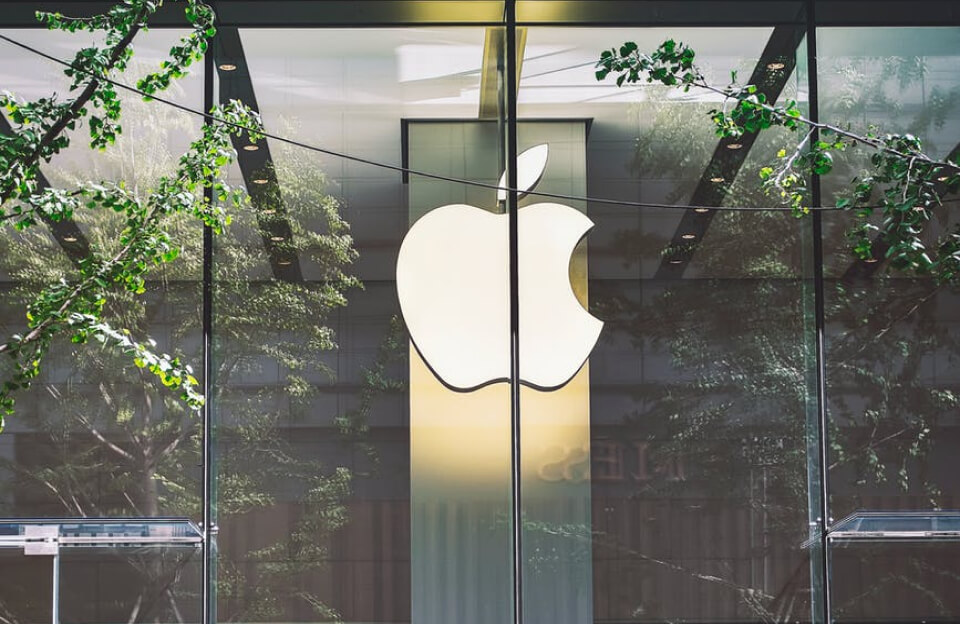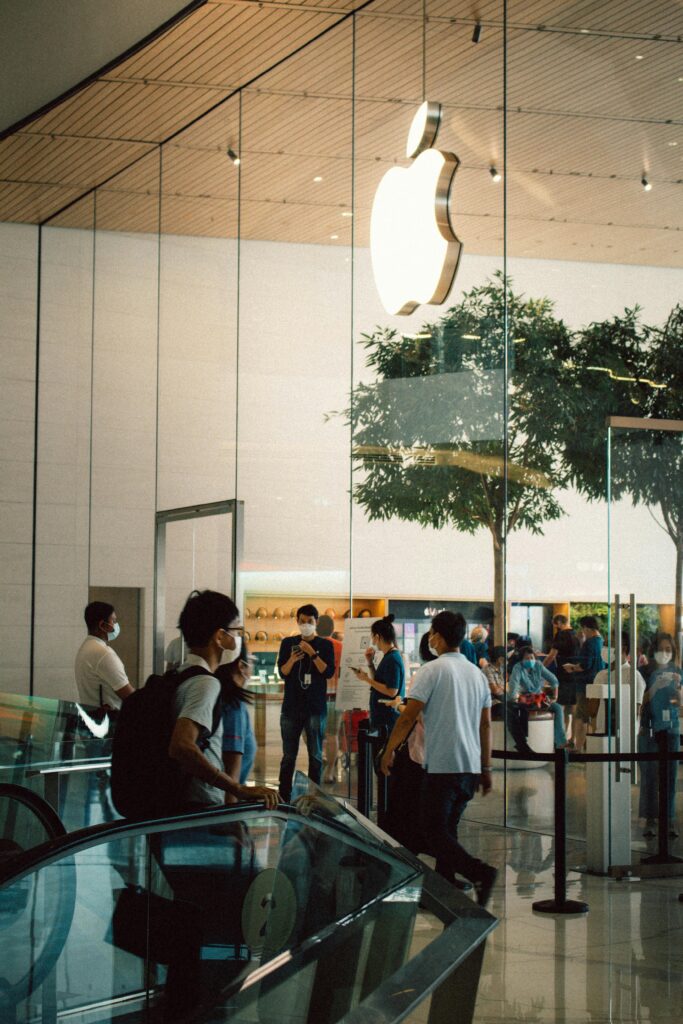Normal Boot
- Press the Power button: Locate the Power button on your MacBook and press it.
- Wait for the boot process: Your MacBook will start booting up, and you’ll see the Apple logo or a loading screen.
- Login: Once booted, you’ll be prompted to log in with your username and password.
Safe Boot (for troubleshooting)
- Shut down your MacBook: Completely shut down your MacBook.
- Press the Power button: Press the Power button to turn it back on.
- Immediately hold the Shift key: Hold the Shift key as soon as you hear the boot chime.
- Release the Shift key: Release the Shift key when you see the login screen.
Recovery Mode
- Shut down your MacBook: Completely shut down your MacBook.
- Press the Power button: Press the Power button to turn it back on.
- Immediately hold Command (⌘) + R: Hold these keys as soon as you hear the boot chime.
- Release the keys: Release the keys when you see the Apple logo or a spinning globe.
Other Boot Options
- Verbose Mode: Boot while holding Command (⌘) + V to see detailed boot logs.
- Target Disk Mode: Boot while holding T to use your MacBook as an external hard drive.