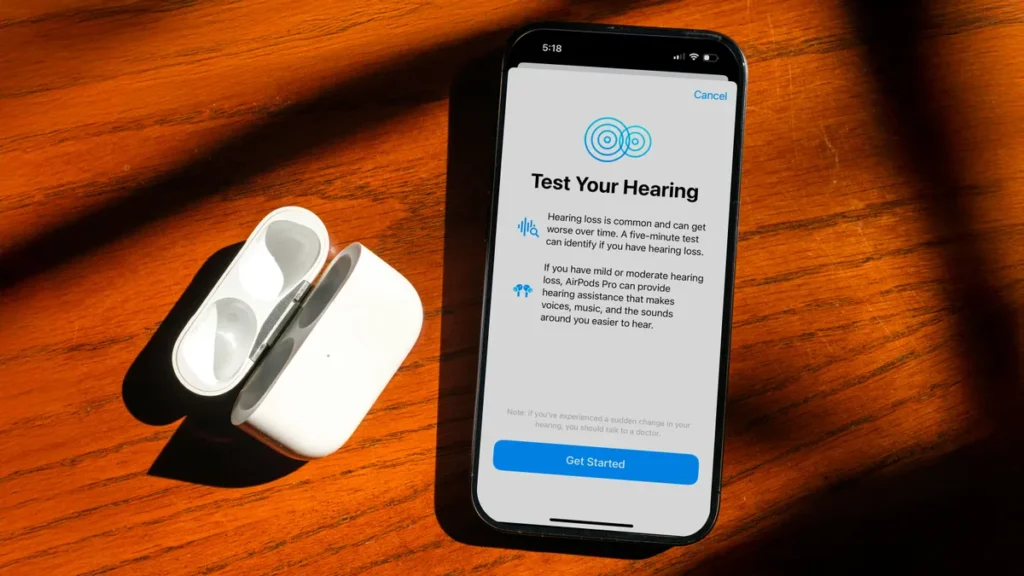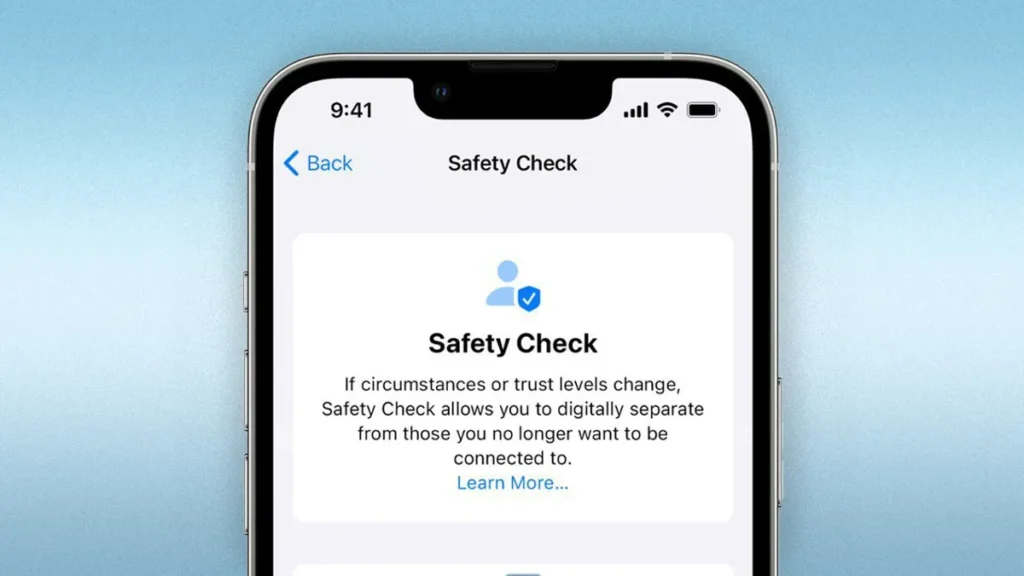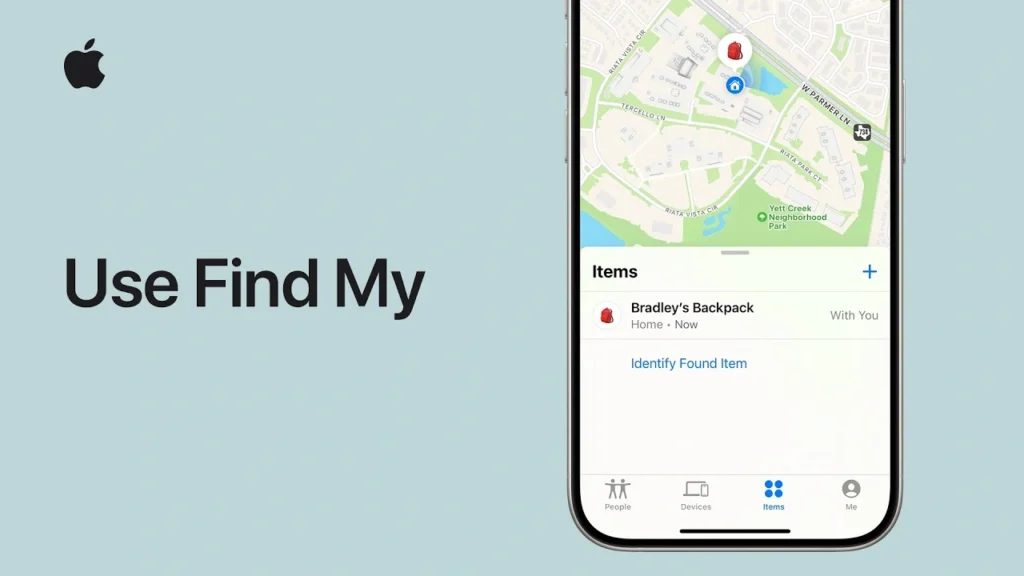How to Reset Your Mac Login Password – Step-by-Step Guide (2025)
Forgot your Mac password and locked out of your device? Don’t worry. Whether you’re using a MacBook Air, MacBook Pro, or iMac, resetting your Mac login password is easier than you think.
In this step-by-step guide, we’ll show you how to reset your Mac password, even if you don’t remember your Apple ID. This tutorial works for macOS Sonoma, Ventura, and most recent macOS versions.
Why You Might Need to Reset Your Mac Login Password
- You forgot your Mac user password
- Your Mac password isn’t working after an update
- You’ve inherited or bought a second-hand Mac
- You need to access a locked admin account
Method 1: Reset Mac Password Using Your Apple ID
If you linked your Apple ID to your Mac login, this is the easiest method.
- On the login screen, enter any password 3 times.
- You’ll see a message: “If you forgot your password, you can reset it using your Apple ID.”
- Click Reset it using your Apple ID.
- Enter your Apple ID email and password.
- Follow the on-screen prompts to create a new Mac login password.
🔒 Your keychain (saved passwords) may be reset if the system suspects it’s compromised.
Method 2: Reset Mac Password Using macOS Recovery (No Apple ID Needed)
If Apple ID reset is not an option:
Step-by-step:
- Shut down your Mac.
- Press and hold Power button (for M1/M2/M3 Macs) or Command + R (for Intel Macs) until the Apple logo appears to enter macOS Recovery.
- In the macOS Utilities window, select Terminal from the menu bar.
- Type the following command and press Enter: nginxCopyEdit
resetpassword - The Reset Password window will open. Select the user account you want to change.
- Create a new password, verify it, and add a password hint.
- Click Save, then Restart your Mac.
Method 3: Use Another Admin Account (If Available)
If your Mac has multiple users with admin rights:
- Log in to another admin account.
- Go to System Settings > Users & Groups.
- Select the locked account > Click Reset Password.
- Enter the new password, confirm it, and save.
Tip: Always keep an admin account with known credentials as a backup.
Bonus Tip: How to Avoid Future Lockout
- Use Touch ID (if available) for easy login.
- Enable FileVault recovery key (System Settings > Privacy & Security).
- Sync your Apple ID with your Mac login account.
- Regularly note down your credentials or store them in a secure password manager.
Common Issues & Fixes
| Problem | Solution |
|---|---|
| Forgot Mac login password | Use Apple ID or Recovery Mode |
| Mac password not working after update | Boot into Recovery and reset manually |
| Reset Mac password without Apple ID | Use Terminal via Recovery |
| Keychain asks for old password | Create a new login keychain after reset |
Being locked out of your Mac can feel frustrating, but Apple provides several built-in tools to help you recover. Whether you choose to reset your Mac login password using your Apple ID or through macOS Recovery, you’ll be back in quickly with the right steps.
Be sure to back up your Mac and store credentials securely to prevent future access issues.