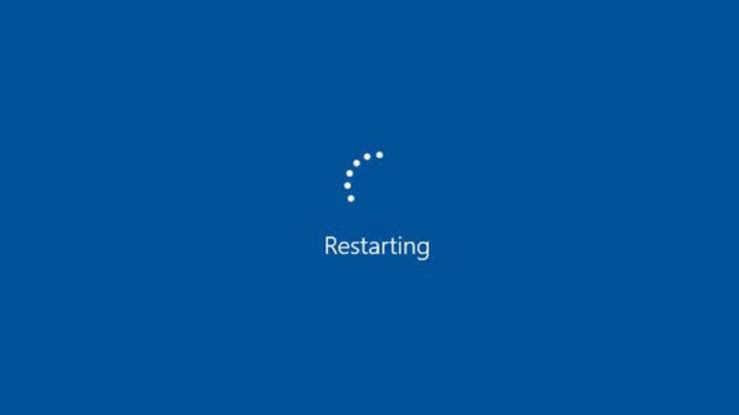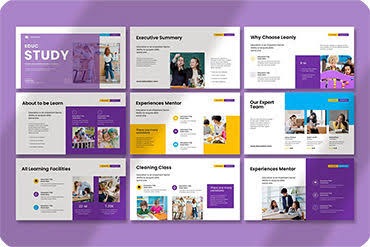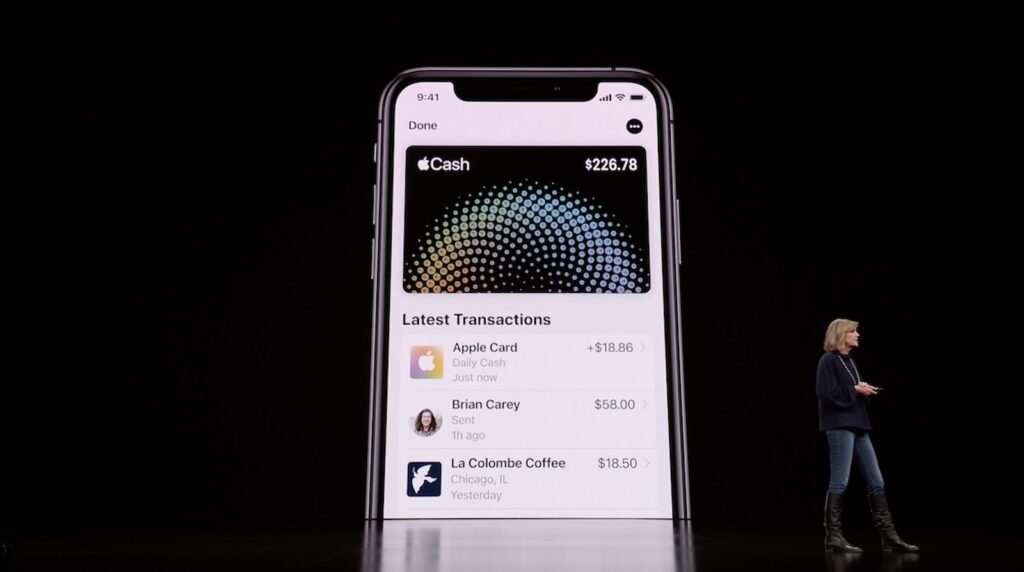Is your Windows 10 or 11 laptop running frustratingly slow? Don’t worry you’re not alone. Over time, even the best laptops begin to lag due to cluttered storage, outdated software, background programs, or malware. Fortunately, there are effective ways to clean up your laptop and boost its speed without spending money on upgrades.
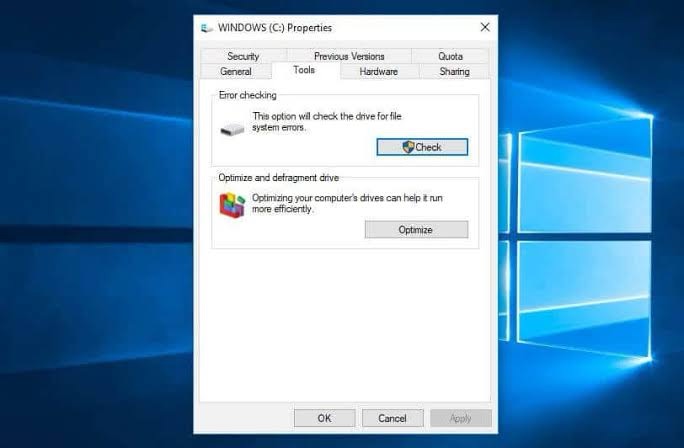
In this guide, we’ll walk you through step-by-step solutions to clean up and speed up a slow laptop running Windows 10 or 11.
Why Is Your Laptop Slow?
Before we jump into the fixes, it’s helpful to understand some common causes:
Too many startup programs Full hard drive or cluttered storage Outdated system or drivers Malware or unnecessary background apps Fragmented or corrupted system files
Step-by-Step Guide to Speed Up Your Laptop
1. Uninstall Unnecessary Programs
Over time, we install apps we rarely use. These can consume storage and background resources.
Steps:
Go to Settings > Apps > Installed apps Sort by size or installation date Uninstall any software you no longer use
How to fix a computer display problem
2. Disable Startup Programs
Too many startup apps can drastically slow down boot times.
Steps:
Press Ctrl + Shift + Esc to open Task Manager Click the Startup tab Right-click and disable unneeded apps
3. Use Storage Sense to Free Up Space
Windows 10/11 has a built-in tool to automatically clean temporary files.
Steps:
Go to Settings > System > Storage Turn on Storage Sense Click Temporary Files and delete items like cache and recycle bin contents
4. Run a Malware Scan
Malware or bloatware can slow down your PC dramatically.
Steps:
Use Windows Security: Go to Settings > Privacy & security > Windows Security > Virus & threat protection Run a full scan Or install a trusted third-party antivirus (like Bitdefender or Malwarebytes)
5. Update Windows and Drivers
Outdated drivers and system files may be causing lag.
Steps:
Go to Settings > Windows Update Install any pending updates Use Device Manager to update individual drivers if necessary
6. Defragment and Optimize Drives (HDD only)
This applies to laptops with traditional hard drives (not SSDs).
Steps:
Search for “Defragment and Optimize Drives” Select your hard drive Click Optimize
7. Adjust Performance Settings
You can improve performance by tweaking Windows’ visual effects.
Steps:
Search “Performance” in Start and select Adjust the appearance and performance of Windows Select Adjust for best performance or customize settings manually
8. Reset Your PC (Optional)
If all else fails, you can reset your laptop to factory settings.
Steps:
Go to Settings > System > Recovery Click Reset this PC Choose to keep your files or remove everything
Must Read:
Bonus Tips for Long-Term Speed
Keep your desktop clean Avoid using multiple antivirus programs at once Restart your PC regularly Use cloud storage to reduce local file clutter Invest in a RAM upgrade or switch to SSD if possible
Cleaning up a slow laptop doesn’t have to be complicated or expensive. With just a few maintenance steps, you can dramatically improve your Windows 10 or 11 laptop’s speed and performance. Follow this guide regularly, and your device will stay fast and efficient for years to come.