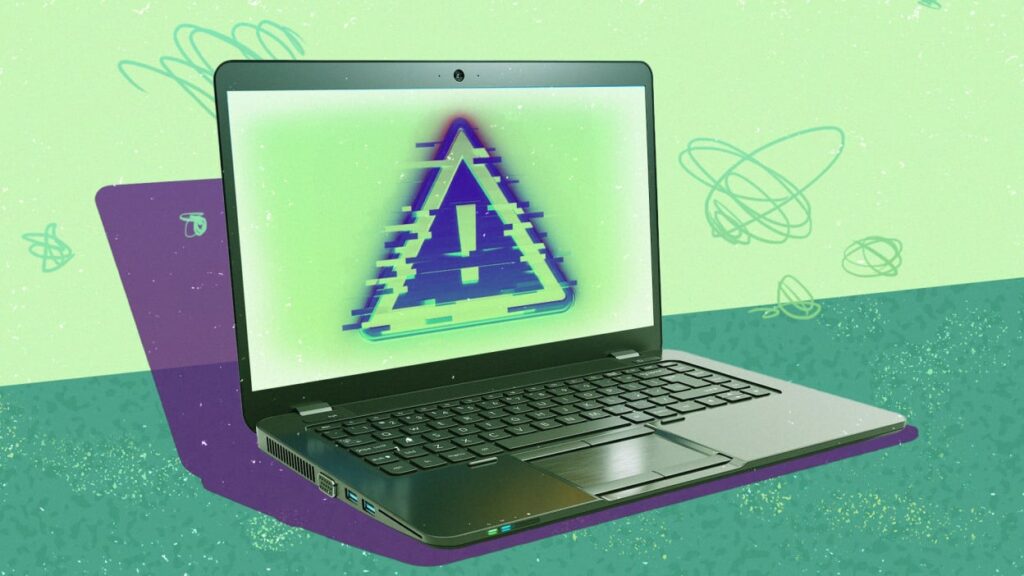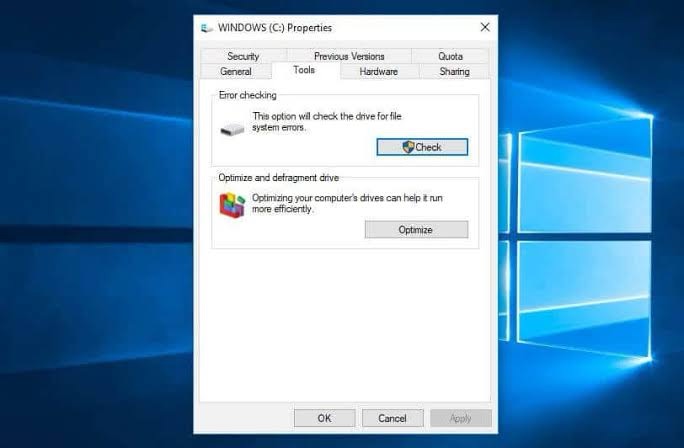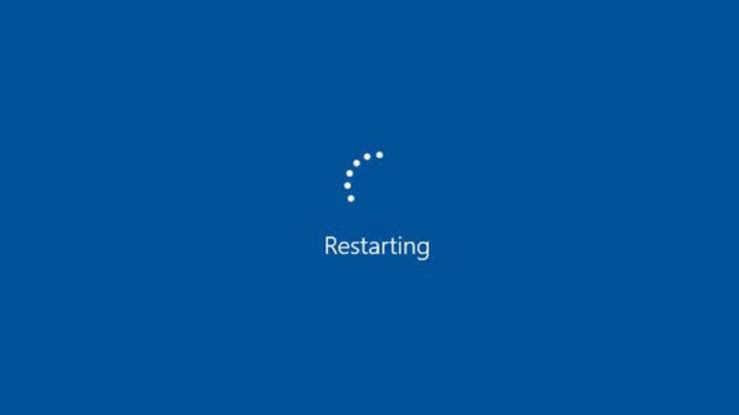AI in graphic design refers to the use of machine learning algorithms and automation tools to perform design tasks such as image generation, logo creation, layout suggestions, and editing. These tools are designed to understand your creative input and assist or even automate parts of the design process.

Benefits of Using AI for Graphic Design
1. Saves Time and Effort
AI speeds up repetitive tasks like background removal, resizing, or color correction giving designers more time to focus on creativity.
2. No Design Experience Needed
Even non-designers can now create professional-looking graphics using user-friendly AI tools.
3. Personalization at Scale
AI can quickly generate multiple variations of a design tailored to specific audiences, platforms, or brand styles.
4. Cost-Efficient
Small businesses and startups can reduce design costs by using AI instead of hiring large creative teams for simple tasks.
Popular AI Tools for Graphic Design (2025)
Here are some of the best AI-powered design tools trending this year:
Canva AI
With Magic Design and AI writing tools, Canva makes it easy to generate complete social media posts, presentations, and graphics in minutes.
Adobe Firefly
Adobe’s generative AI lets you create artwork using text prompts, quickly modify images, or experiment with styles in Photoshop and Illustrator.
Fotor & Pixlr
Great for beginners, these platforms use AI for one-click image enhancement, background removal, and text-to-image generation.
Looka
Ideal for logo design just enter your brand name and industry, and Looka’s AI will generate multiple logo options instantly.
Midjourney / DALL·E / Runway
These AI models allow you to create hyper-realistic or imaginative images from simple text prompts perfect for visual storytelling.
How to Use AI in Your Design Workflow
Start with a Prompt Use natural language (e.g., “a modern logo for a tech startup”) in tools like Midjourney or Adobe Firefly to generate initial concepts. Choose & Customize Pick a style, color palette, or layout from the AI-generated options and refine them to match your brand identity. Incorporate Brand Elements Upload your logo, brand fonts, and color schemes to AI tools like Canva for consistent design across materials. Automate Repetitive Tasks Use AI to handle resizing for different platforms, content generation, or removing photo backgrounds. Review & Optimize for SEO When designing website or blog graphics, use AI to generate SEO-friendly alt text and optimize file sizes for faster loading.
SEO & Marketing Tip: AI for Visual Content Strategy
Visual content improves engagement and time on site. Use AI tools to:
Create infographics for blog posts Generate thumbnails for YouTube and social media Design email banners or ads quickly Add alt text using AI to boost image SEO Test different graphic variations (A/B testing)
Also see this: “Best AI Tools for Content Creators (2025)”
AI in graphic design isn’t here to replace designers it’s here to empower them. Whether you’re creating logos, social media graphics, or marketing materials, AI makes the process faster, smarter, and more accessible. Start integrating these tools today and take your creative projects to the next level.